How to buy games for the PC
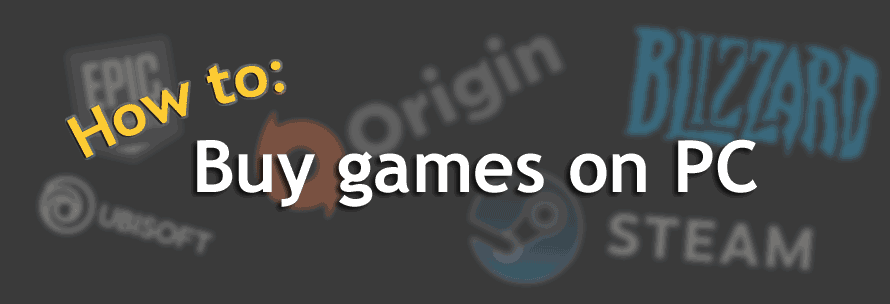
If you're new to gaming PCs, fresh from the world of Xbox and Playstation, there are some differences in buying games that you might not be aware of. A soon as you turn a colsole on, you’re presented with either a list of the games you own, or the storefront to purchase games. But on a PC, you need a few extra steps. They aren’t complicated steps, but they aren’t always obvious, especially if you’re used to the streamlined approach of consoles. If you’ve ever used iTunes on a computer, you’re more than likely familiar with the general idea.
First to note, is by and large, games on PC are no longer sold in a physical media ( CD and DVD ). While consoles are heading in this direction, PCs made the leap to abandon DVDs quite some time ago. This means that even if you go into a highstreet shop like Game, you’ll likely only receive a code in the box to redeem online.
There are quite a few places online to buy games, but there are five that dominate over the rest in terms of popularity, the amount of games they offer or friendliness, and will likely be the services you and your friends will stick with. While most of these can be browsed via a web browser, to actually play the games you’ll need to download their client software, which will display itself more akin to an Xbox or Playstation store.
To use any of these services, you’ll need to create an account with each one. Most gamers today will have an account with all of them, rather than limiting themselves to just one. There is usually no problem having all the clients installed, and running, at the same time.
Need to know which client a game is on? You could either search the game name within the client store page ( eg Steam ) and if not there, try another, but it's often easiest just to type the name of the game into a Google search and chances are the correct store to buy on will be in the first couple of search results.
Note - if you have just bought a PC from us, we would have asked you about game clients you needed and we would have installed the ones needed for any games you told us about, so if the icon for Steam, Origin etc is already on the computer desktop, you've got them installed and just need to sign-in or register an account.

The main one is Steam. https://store.steampowered.com/
Steam is far and away the largest PC games store. Almost all games are released on Steam, but there are specific exceptions, which is where the need for other clients comes in.
Steam is famed for having regular sales ( usually a big one at Christmas, and a big one in Summer, but with plenty of smaller flash sales every week ) where some prices are slashed by as much as 95% ( but 50% price cuts are more common ). It’s possible to pre-pay ( to add money to the Steam account ) and vouchers are available from most High Street shops such as Game, HMV, WH Smith and Wilko, which makes for an ideal birthday present, as well as a method of controlling how much can be spent by the gamer ( especially handy if they are younger, without their own income or bank cards ).
To install Steam, visit the website [ https://store.steampowered.com/ ] from the PC you want to install it on, and click the green INSTALL STEAM button at the top right of the screen.
Once the software has downloaded and started, it will allow you to log-in, if you already have an account, or by selecting the Create a New Account, will walk you through the process of setting up a fresh profile.


Epic https://www.epicgames.com/ has nowhere near as many games as Steam, but it is the only place where you’re able to play Fortnite. If you want to play Fortnite, you will need an Epic Games account.
Knowing they can’t compete with Steam in terms of games count, Epic routinely give away games for free. The time to claim the game is often limited, but once it’s claimed to your account, it’s yours to keep forever and can be played anytime. There are a few other very popular games exclusive to Epic, such as Rocket League and Dauntless, and again having an Epic account is the only way to play them.
To install Epic, visit the website [ https://www.epicgames.com/ ] from the PC you want to install it on, and click the blue GET EPIC GAMES button at the top right of the screen.
There are plenty of ways you can log into Epic, if you’re ever played any Epic game on any other system, you will already have an account. You can click the corresponding button and enter your details here, or at the very bottom, just as text, is a SIGN UP link, allowing you to create a fresh Epic Games account.


uPlay https://store.ubi.com/ is the service owned by the games developer Ubisoft, and is the place to go if you play Assassins Creed, Rainbow 6, Watch Dogs, The Division, Ghost Recon or Farcry. Fairly recently, Ubisoft has allowed their games to also be listed on Steam, but you will usually still require a uPlay account to play them, if not also needing the uPlay software installed.
To install uPlay, visit the website [ https://ubisoftconnect.com/ ] from the PC you want to install it on, and click the blue DOWNLOAD FOR PC button at the top right of the screen.
Again, if you already have an account, fill in the details. If not, the CREATE NEW ACCOUNT link in the bottom left will guide you in getting set up.


Origin https://www.origin.com/ is the home of all games created by EA Games.This means franchises such as The Sims, Battlefield, Fifa, Need for Speed, Apex Legends,Titanfall and many Star Wars games. Similarly to uPlay many Origin games are now playable on Steam, but will still need an Origin account.
To install Origin, visit the website [ https://www.origin.com/gbr/en-us/store/download ] from the PC you want to install it on, and click the orange DOWNLOAD button under the Windows logo ( middle of screen, to the left )
Once the software is installed, the option to create a new Origin account is at the top of the box ( it almost doesn’t look like a button because it’s a faded grey, but it’s clickable ).


Blizzard http://shop.battle.net is the last of the big players. Their games are exclusive to their service, so if you want to play World of Warcraft, Overwatch, Diablo, Starcraft or Hearthstone, then you’ll need their Battle.Net client. They also have the Call of Duty, but it’s no longer exclusive to Battle.Net and can be installed via Steam.
To install Battle.Net, visit the website [ https://www.blizzard.com/en-gb/apps/battle.net/desktop ] from the PC you want to install it on, and click the blue DOWNLOAD FOR WINDOWS button.
Again, a few different ways to streamline the process of logging in, such as using your Google account, but it’s usually better to create an account from scratch, using the CREATE A FREE BLIZZARD ACCOUNT link.

Games Subscription Services
PC games can fluctuate rapidly in price. For some, hunting down sales and snagging a bargain has become as much of a hobby as actually playing the games! There are communities that have sprung up around this and so much of the hunting has become streamlined, or in terms of subscriptions (explained below), obsolete.
Websites such as https://isthereanydeal.com/ take a lot of the hassle out of finding the latest best price for a game, showing you how often it goes on sale and to what price. Not the prettiest website to navigate around, but I guess they believe in the “nothing worth having comes easy” philosophy. HotUKDeals [ https://www.hotukdeals.com/tag/gaming ] is another good place to find bargains, but can be a bit more of a slog to filter through.
One of the greatest innovations the consoles have brought to the market is the idea of rewarding subscriptions with free games. This has made its way onto the PC in a few different forms. For a monthly fee, you’ll have a choice from a vast library of games of varying genre and type.The catch is, if you cancel your subscription, you lose access to the games. On some services, the games you have available to you change periodically, so you might not always be able to play the exact game you want. If the games clients above were iTunes, these subscription services are more like Netflix or Disney+.
Microsoft Game Pass [ https://www.microsoft.com/en-gb/p/xbox-game-pass-for-pc/cfq7ttc0kgq8?activetab=pivot%3aoverviewtab ] currently has around 200 games available to choose from, as well as offering discounts on buying games outright ( in case you fall in love with a certain game and don’t want to risk it being rotated off the service )
EA Origin Access [ https://www.origin.com/gbr/en-us/store/ea-play ] has two tiers, one that allows access to all their games, even the newest releases, often before they are officially released to others. The second tier grants you a slightly smaller selection of games to choose from but is substantially cheaper each month.
Ubisoft+ [ https://store.ubi.com/uk/ubisoftplus ] gives all the Assassins Creed, Watch Dogs and Tom Clancy games ( Splinter Cell, Ghost Recon, Rainbow 6 etc ) for a flat monthly fee.
PS Now [ https://www.playstation.com/en-gb/ps-now/ps-now-on-pc/ ] is ideal if you already have a Playstation in house, as you might already have this service. It seems counter-intuitive at first, but you don’t actually need to own a Playstation to use this to play Playstation games on your PC, but if you do you can freely progress between the two systems, carrying the saves over as you go.
Humble Bundle is slightly different.
[ https://www.humblebundle.com/subscription?hmb_source=navbar ] Unlike other subscription platforms, you get to keep the games even after you cancel. Any game you get from Humble Bundle stays with you, tied to your Steam account, even once you unsubscribe. Aside from their monthly Choice subscription package, they very frequently have bundles of games for a set one-off price, allowing you to rapidly grow a games collection. They also offer bundles of books, comics, software and creative arts assets. And a shop to purchase Steam games from.
[ https://www.humblebundle.com/ ]
Password tips
Before long, your games collection will become very valuable to you, not just in monetary value, but also time invested, levels completed and achievements unlocked. It’s imperative that your accounts are secure and passwords are strong. With so many log-ins required it’s tempting to use the same password for every one of them, but that would be a fairly terrible idea. If your password was compromised, it would become a situation where instead of losing access to the games on one service ( and possibly the use of your credit card to purchase more games ) you would lose all the platforms! The first thing someone would do after gaining access to your account would be to change the password to prevent your entry.
But it doesn’t have to be scary and it doesn’t have to be complicated. A few simple rules to follow and you can rest easy.
- Ensure your email password is unique and secure. If someone can access your email, they can request a password change for any account.
- Enable 2 Factor Authentication where you can. This means if anyone guesses or discovers your password, they cannot access your account from another system without you accepting a prompt, either on your phone or email. More information on how to set up 2FA for any given service can be found here https://twofactorauth.org/
- Be wary of any websites that require you to log in with your Steam/Origin/Epic ID and password. While there may be some genuine needs for this, pay close attention to the website to determine if you trust them or not. Some scam websites promise free games or items when you log in, but if it’s not an established, well known website, it might not be worth it.
- If you have trouble remembering multiple passwords, use the same base password, but add the name of the service to create a unique one. e.g. password123 would become passwordSTEAM123 or passwordEPIC123
- Don’t use “password” as a password. Or “123”. Or “letmein”.
- If you really can’t remember multiple passwords, there are password manager applications that can take some of the heavy lifting for you, such as KeePass, LastPass or BitWarden.



















































